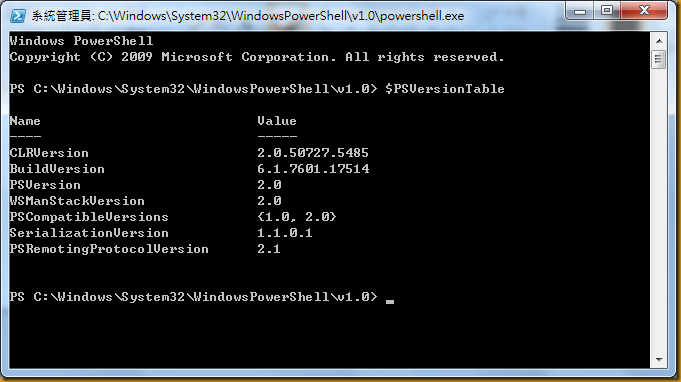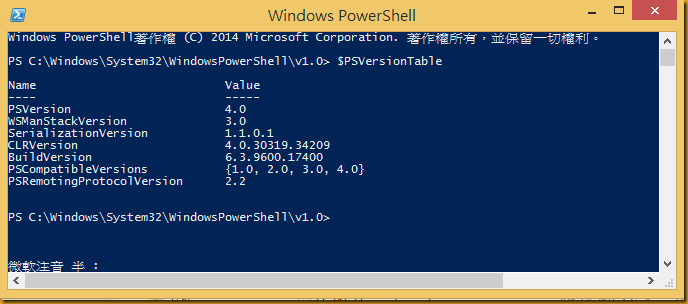以前這名的主人,會說 Perton 是 普通(台語)。 信主後,Perton 是主の殿與教會,他已不再和以前一樣,舊事已過,今日已成新造之人。 定睛在主的榮面上,遠重於人話語上的小信及自我抵毁。
Download a File from an FTP–Use PowerShell
當這個處理過程要改用 PowerShell 來控制時,該如何下指令?
假設,有一 FTP ,IP = 10.1.2.71
該網站上有一個檔案,檔名:RFQC100485.zip
希望下載這個檔案,改存放成 D:\Test\PowerShell\backup.zip
依據上述情況,處理方法可以有兩種:
# 方法 1
$source = "ftp://10.1.2.71/RFQC100485.zip"
$destination = "D:\Test\PowerShell\backup.zip"
# 需要在輸入 密碼 訊息!
Invoke-WebRequest $source -OutFile $destination -Credential myFtp
# 方法 2
$source = "ftp://10.1.2.71/RFQC100485.zip"
$destination = "D:\Test\PowerShell\backup.zip"
$username = "myFtp"
$password = "myPassword" | ConvertTo-SecureString -asPlainText –Force
$cred = New-Object System.Management.Automation.PSCredential($username, $password)Invoke-WebRequest $source -OutFile $destination -Credential $cred
在 PowerShell 中,探討 Excel 的架構
藉由 http://www.lazywinadmin.com/2014/03/powershell-read-excel-file-using-com.html 網路資源一文,來探究 Excel 架構該如何在 PowerShell 中表現出來!
首先來看個 Excel 範例:VIDEOSERVER01-BuildSpecs.xlsx

接下來的問題,就是該如何使用 PowerShell 來讀取該檔案的內容?及如何隨心所欲的控制 Excel 的數據!
- 使用 COM 來建置 Excel.Application 的物件
$objExcel = New-Object -ComObject Excel.Application - 顯示 Excel.Application 的物件
$objExcel.Visible = $true - 使用 quit() 來移除 Excel.Application 的物件
$objExcel.quit() - 使用 Open() 來開啟 Excel 檔案
$FilePath = "D:\Test\PowerShell\VIDEOSERVER01-BuildSpecs.xlsx"
$WorkBook = $objExcel.Workbooks.Open( $FilePath ) - 得知 WordBook 中,含有幾個 WorkSheet
$WorkBook.sheets - 存取特定的 Sheet
$SheetName = "BuildSpecs"
$WorkSheet = $WorkBook.sheets.item( $SheetName ) - 其他相關指令
$objExcel.WorkBooks | Select-Object -Property name, path, author
$objExcel.WorkBooks
$objExcel.WorkBooks | Get-Member
$WorkBook
$WorkBook | Get-Member -Name *sheet*
$WorkBook.sheets | Select-Object -Property Name
對於儲存格的存取,可以有很多種方式,擇一使用即可:
$worksheet.Range("C3").Text
$worksheet.Range("C3:C3").Text
$worksheet.Range("C3","C3").Text
$worksheet.cells.Item(3, 3).text
$worksheet.cells.Item(3, 3).value2
$worksheet.Columns.Item(3).Rows.Item(3).Text
$worksheet.Rows.Item(3).Columns.Item(3).Text
$worksheet.UsedRange.Range("c3").Text
Hebrew Alpha-Bet 彙整資料(Learning The Ancient Hebrew Alphabet)
該清單提供許多有關古希伯來文字的演進資料、知識及一些基礎字彙,供網友學習。
因資料繁多不利網友一次吸收,加上【學習希伯來語-奇布茲】葉牧師的鼓勵,才促成 Hebrew Alpha-Bet 彙整資料的建置構想。
本篇幅中的檔案,除少數檔案因檔案太大外,大多數檔案也可以在【學習希伯來語-奇布茲】社群網頁找到。
| Hebrew Alpha-Bet 彙整表(A3).pdf Hebrew Alpha-Bet 彙整表(A4).pdf | 提取码 c94a 提取码 c178 | |
| Hebrew Alpha-Bet 字母.pdf | 提取码 05d8 | |
| Hebrew Alpha-Bet Is.pdf | 提取码 672d | |
| Hebrew Alpha-Bet Meaning.pdf | 提取码 3b08 | |
| Hebrew Alpha-Bet Sound.pdf | 提取码 c89b | |
| Hebrew Alpha-Bet Words.pdf | 提取码 d678 | |
| Hebrew Alpha-Bet History.pdf | 提取码 e0c1 | |
| Hebrew Alpha-Bet Snapshot.pdf | 提取码 31a5 | |
| Snapshot,pptx | 影片播放過程中的畫面截圖 | 提取码 ac8e |
| Snapshot 文件夾 | 提取码 f1bf | |
| png 文件夾 | 配合 Learning Ancient Hebrew.xlsm 使用,可以看到相關圖檔。 | 提取码 dd47 |
| Learning Ancient Hebrew.xlsm | 需配合 png 文件夾 中的圖形檔案一起使用 | 提取码 9da4 |
Win 7 環境下,如何更新 PowerShell 的版本?
在 Win 7 環境下,作業系統會內定安裝 PowerShell 的功能,只不過它的版本只有 2.0,若是需要更新地版本(目前最新版本是 4.0),就要下載 Windows Management Framework 4.0 來安裝!(記得要重新開機!)
在還未更新版本之前,先來了解目前系統中 PowerShell 是什麼版次?
1. 進入 Command Line
2. 切換目錄到 C:\Windows\System32\WindowsPowerShell\v1.0
3. 執行指令 $PSVersionTable
4. 查看版本 PSVersion ---> 2.0
更新後,可以看到是 4.0 版本。
若是你使用 Win 8,那麼它就內定安裝 PowerShell 4.0 !
接下來,讓我們了解 PowerShell 4.0 有哪些功能?
| Windows PowerShell 4.0 is part of the Windows Management Framework 4.0, which includes the following:
|
網路資源:
- Windows Management Framework 4.0 https://www.microsoft.com/zh-TW/download/details.aspx?id=40855
- How to Install Windows PowerShell 4.0 http://social.technet.microsoft.com/wiki/contents/articles/21016.how-to-install-windows-powershell-4-0.aspx